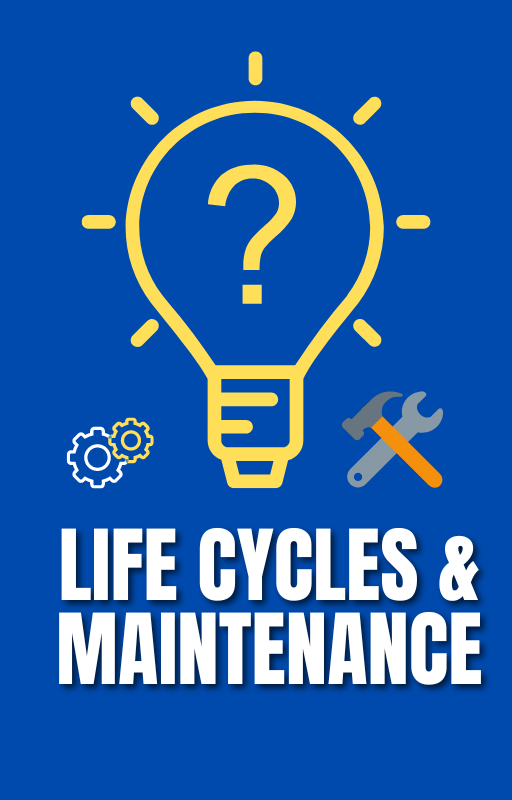Nest Thermostat Battery: Everything You Need to Know
Energy efficiency and convenience are two of the most significant benefits of using a Nest Thermostat. However, like any other device, it may sometimes encounter issues, such as low battery warnings. The Nest Thermostat primarily runs on power from your HVAC system, but it also utilizes 2 AAA alkaline batteries as a backup. During setup or after, you might see a low battery message. This could be due to loose batteries, a piece of the battery tab stuck to the contacts, or simply low battery power. Don’t worry, it’s generally easy to troubleshoot these issues and get your Nest Thermostat back to optimal function.
If the low battery message persists, it might be time to replace the batteries. Always opt for high-quality 1.5 V AAA alkaline batteries from a reputable manufacturer to ensure your thermostat performs at its best. However, if you’re still receiving low battery warnings even after replacing the batteries, it could be a sign of a power-related issue. Your device might need a C wire connection or a Nest Power Connector to receive a consistent power supply.
Nest Thermostat Battery Basics
The Nest Thermostat is a smart device that helps regulate the temperature in your home. It is powered by both the HVAC system and backup batteries for supplemental power. In this section, we will explore the basics of the Nest Thermostat battery and its power sources.
Power Source from HVAC System
The Nest Thermostat is designed to draw power directly from your HVAC system. It connects to the system’s wiring and utilizes the electrical current sent over the wires. This power source ensures that the thermostat functions properly and can control your heating and cooling systems efficiently.
The electrical current is measured by three parameters: Voc, Vin, and Iin. These parameters represent the voltage and current values that the Nest Thermostat should stay within during normal operation. The specific ranges vary depending on whether your thermostat has a common wire (C wire) or not.
If you have a Nest Thermostat with or without a C wire, the Voc (voltage) should be between 29 to 42V, Vin (voltage) should be between 29 to 42V, and Iin (current) should be between 200 to 385 mA. On the other hand, if you have a Nest Learning Thermostat/E with a C wire, the Vin (voltage) should be between 29 to 42V, and Iin (current) should be between 100 to 200 mA. If you don’t have a C wire or use a Power Connector, the Voc (voltage) and Vin (voltage) should remain the same, but the Iin (current) values may be different.
Backup Batteries for Supplemental Power
In addition to drawing power from the HVAC system, the Nest Thermostat also includes backup batteries for supplemental power. These batteries provide a reliable source of power in case of any disruptions or failures in the HVAC system’s electrical supply. They ensure that the thermostat remains operational and continues to function even when the HVAC system is temporarily offline.
The backup batteries in the Nest Thermostat are typically replaceable AAA batteries. They are responsible for maintaining the charge level of the thermostat and are crucial for powering essential functions like Wi-Fi connectivity, software updates, and the display screen. It’s important to regularly monitor the battery state to ensure that the charge level remains optimal.
To check the battery state on your Nest Thermostat, you can navigate through the thermostat’s menu options. Press the thermostat ring to bring up the Quick View menu, turn the ring to Settings, and press to select. From there, turn the ring to Technical Info and press to select. The battery state will be displayed, indicating whether it is Unknown, OK, Low, or Very low. It’s recommended to replace the batteries when the charge level falls below an acceptable threshold.
By combining power from the HVAC system and backup batteries, the Nest Thermostat ensures reliable and uninterrupted operation. This dual power source system guarantees that your thermostat can effectively regulate the temperature in your home, even in the event of power outages or disruptions.
Remember to always refer to the official Nest Thermostat documentation and technical specifications for detailed information specific to your device.
Nest Thermostat Battery: Low Battery Warning Messages
Low Battery Warning during Setup
During the setup process of your Nest thermostat, you may encounter a low battery warning. This warning message appears when the battery level of your thermostat drops below the minimum operating level of 3.6V. When this happens, your thermostat becomes unusable until the battery is charged.
To resolve the low battery warning during setup, you can follow these steps:
- Restart the thermostat: Similar to what you did previously, try restarting the thermostat. This may help reset the battery and resolve the low battery warning.
- Charge the battery: If the restart doesn’t work, you will need to charge the battery. Locate the USB port on the back of the Nest display and use a compatible charger (micro or mini USB) to charge the battery for at least two to three hours. After charging, reconnect the display to the thermostat base.
- Confirm the battery level: Once the display is connected, go to Menu ➜ Settings ➜ Technical Info ➜ Power. If the voltage reading is 3.8V, it means your battery has been charged successfully, and the low battery warning should no longer appear.
Low Battery Warning after Setup
Even after completing the initial setup of your Nest thermostat, you might still encounter a low battery warning. This could happen due to various reasons, such as:
- Power outages: During a power outage, the Nest thermostat relies on its lithium-ion battery as a backup. However, the battery has limited capacity, and if it drains completely, you will see the low battery warning. To resolve this, charge the battery using the steps mentioned earlier.
- Inactivity: If your HVAC system has been turned off for an extended period, the Nest thermostat will rely solely on its battery. This can lead to a low battery warning. Again, charging the battery should resolve the issue.
Repeated Low Battery Warnings
If you continue to receive low battery warnings even after charging the battery, there might be an underlying issue that needs attention. Here are a few possible solutions:
- Check for damaged wiring: Inspect the wiring connected to your Nest thermostat for any signs of damage. Faulty wiring can cause battery drain and trigger repeated low battery warnings. If you find any issues, consider hiring a professional to repair or replace the wiring.
- C-wire adapter: If your HVAC system is not providing enough power to keep the battery charged, you can try using a C-wire adapter. This adapter provides a continuous power supply to the thermostat, ensuring that the battery remains charged. Consult the Nest support documentation or a professional technician to install the C-wire adapter correctly.
To better understand low battery warning messages and their solutions, you can refer to the following resources:
- Nest Thermostat Troubleshooting Guide: This comprehensive guide provides troubleshooting steps for various Nest thermostat issues, including low battery warnings.
- How to Install a C Wire Adapter: If you decide to use a C-wire adapter, this guide will walk you through the installation process.
Battery Replacement Process
To ensure the smooth operation of your Nest thermostat, it is essential to replace the batteries when they are low or depleted. In this section, we will guide you through the battery replacement process, step by step. Follow along to keep your Nest thermostat running efficiently.
Importance of High-Quality AAA Alkaline Batteries
Before we dive into the battery replacement process, let’s emphasize the importance of using high-quality AAA alkaline batteries. These batteries provide a reliable and consistent power source for your Nest thermostat, ensuring optimal performance. It is crucial to choose reputable brands like Duracell or Energizer to guarantee longevity and efficiency.
Removing the Thermostat Display
To begin the battery replacement process, you need to remove the thermostat display. This step allows you to access the batteries easily. Follow these simple steps:
- Gently pull the bottom of the display away from the base.
- Tilt the display towards you to unhook it from the top.
- Lift the display upwards to remove it completely.
Removing Old Batteries
Once you have detached the thermostat display, you can now remove the old batteries. Follow these steps:
- Locate the battery compartment at the back of the display.
- Open the compartment by sliding the cover in the indicated direction.
- Take out the old batteries and set them aside for proper disposal.
Inserting New Batteries
Now that you have removed the old batteries, it’s time to insert new ones. Follow these steps:
- Take two high-quality AAA alkaline batteries.
- Align the positive (+) and negative (-) ends of the batteries with the markings inside the battery compartment.
- Insert the batteries into the compartment, ensuring a snug fit.
- Close the battery compartment by sliding the cover back into place.
Reattaching the Thermostat Display
With the new batteries in place, you can now reattach the thermostat display. Follow these steps:
- Align the display with the base, making sure the connectors meet.
- Tilt the display back into position.
- Push the bottom of the display towards the base until it clicks securely.
And there you have it! Your Nest thermostat is now equipped with fresh batteries, ready to provide you with optimal heating and cooling control.
Remember to dispose of the old batteries responsibly by recycling them at designated facilities. This helps protect the environment and ensures the proper handling of potentially hazardous materials.
Note: This content is for informational purposes only. Make sure to refer to the manufacturer’s guidelines and instructions for your specific Nest thermostat model.
Battery Replacement for Nest Thermostat E and Nest Learning Thermostat
Replacing the battery in your Nest Thermostat E or Nest Learning Thermostat is a simple and straightforward process. In this section, we will guide you through the steps to ensure a smooth battery replacement.
Nest Thermostat E Battery Replacement
To replace the battery in your Nest Thermostat E, follow these steps:
- Remove the thermostat from the baseplate: Start by gently lifting the thermostat off the baseplate. Be careful not to apply too much force to avoid damaging the device.
- Detach the cover: Locate the four screws on the back of the thermostat and unscrew them. Once the screws are removed, turn the cover counterclockwise and pull it off. The cover is held in place by clips, but it should come off easily after the turn.
- Remove the main PCB: Look for four more screws and disconnect the display cable. Then, carefully pull the main PCB out of the device.
- Disconnect the old battery: Locate the battery connector and gently pull it “up” to disconnect the battery. Take extra care as the battery connector is fragile.
- Replace with a new battery: The battery type for the Nest Thermostat E is 284449, which means the battery should be 2.8mm thick and 44mm by 49mm long/wide. Look for a battery with similar specifications. For example, the TL284443, which is slightly shorter, fits perfectly.
- Reassemble the device: Before reassembling the thermostat, make sure the new battery is securely connected. Follow the previous steps in reverse order to reattach the main PCB, cover, and screws. Finally, place the thermostat back on the baseplate.
Nest Learning Thermostat Battery Replacement
Replacing the battery in your Nest Learning Thermostat involves similar steps to the Nest Thermostat E. Here’s how you do it:
- Detach the thermostat from the baseplate: Just like with the Nest Thermostat E, gently lift the thermostat off the baseplate.
- Access the battery: Locate the battery compartment on the back of the thermostat. It should be easily accessible.
- Remove the old battery: Depending on the model of your Nest Learning Thermostat, you may need to remove a cover or unscrew a panel to access the battery. Once you have access, disconnect the battery.
- Replace with a new battery: Find a battery that matches the specifications of the original battery. The specific battery type may vary depending on the model of your Nest Learning Thermostat.
- Reassemble the device: After replacing the battery, reattach any covers or panels that were removed. Finally, place the thermostat back on the baseplate.
Conclusion
The Nest Thermostat is designed to receive power from your HVAC system. However, it also comes equipped with 2 AAA alkaline batteries as a backup or to supplement power if needed. If you encounter a low battery warning during the initial setup, ensure that the batteries are fully inserted and facing the correct way. If the message persists, replace the batteries with high-quality 1.5 V AAA alkaline batteries from a reputable manufacturer.
After the setup, if you receive a low battery warning due to a power issue, simply replace the batteries with new ones following the provided instructions. It’s important to note that if you repeatedly receive low battery messages or encounter other power-related issues, you may need to check the C wire connection or install a C wire to provide consistent power to your thermostat. This can help prevent the backup batteries from draining.
To replace the batteries, remove the thermostat display from the base and insert two new AAA alkaline batteries. Make sure the display clicks back into place securely. However, please be aware that the Nest Thermostat E and Nest Learning Thermostat do not have replaceable batteries and instead require charging with a USB cable.
By following these guidelines, you can ensure that your Nest Thermostat remains powered and fully functional, allowing you to control your HVAC system and maintain a comfortable environment in your home.